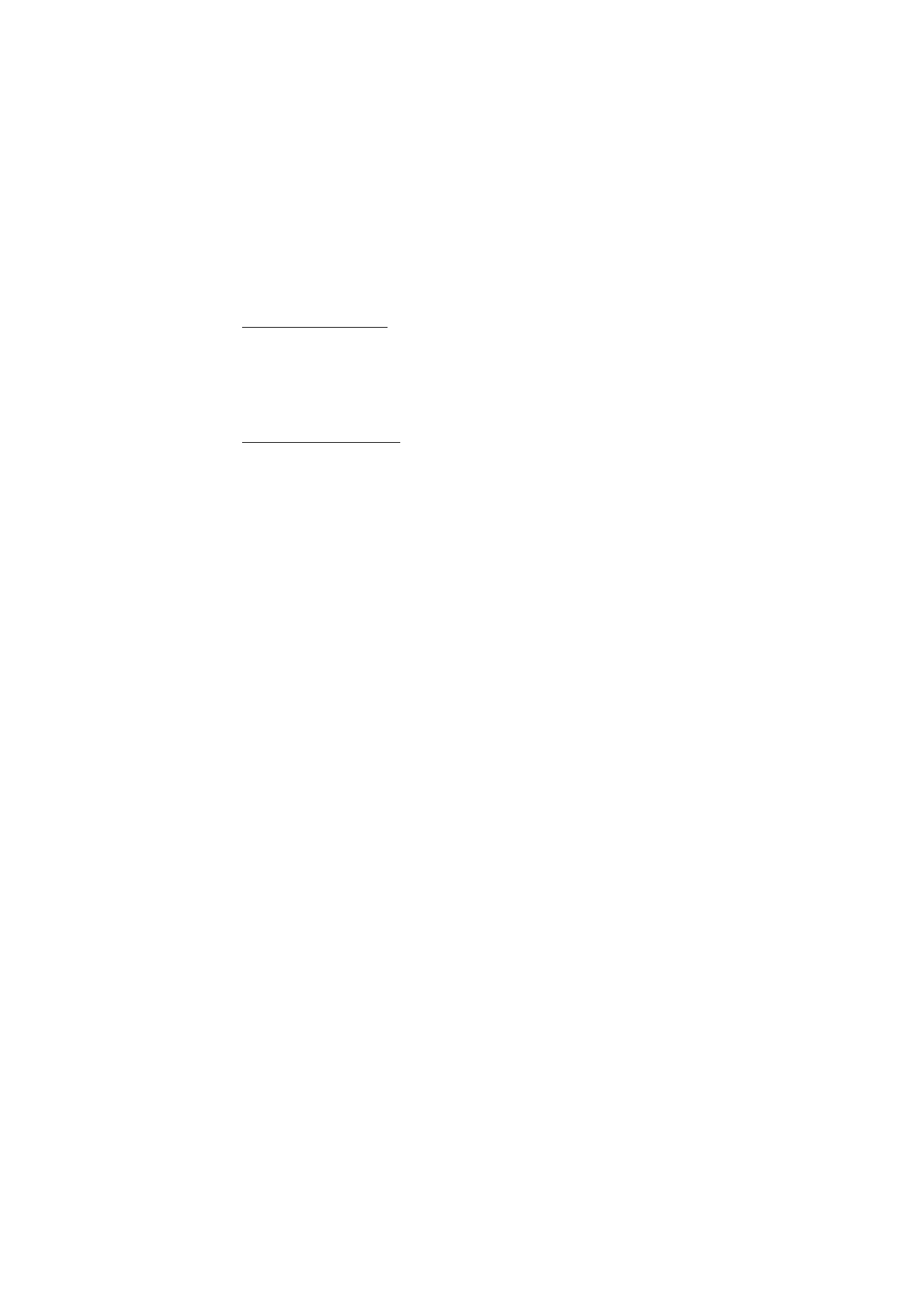
Create a custom muvee
1. To create a a custom muvee, select
Menu
>
Media
>
Movie
. Select the videos
for the muvee, and scroll right to select the images, and select
Options
>
Create muvee
. The style selection view opens.
2. Scroll to the desired style, and select
Options
>
Customise
.
3. In
Videos & images
, reorder and edit the selected items, or add or remove items
from your muvee. You can define the order in which the files are played in the
muvee. Select the file you want to move. Scroll to the file below which you
want to place the marked file, and press the scroll key. To add or remove
images and videos from the muvee, select
Options
>
Add/Remove
.
In
Music
, select the music for the muvee.
To add albums and their content to the muvee, in the image or video clip list
view, select
Options
>
Albums
.
In
Message
you can add an opening and closing text to a muvee.
In
Length
, you can define the length of the muvee. Select from the following:
Multimedia message
—to optimize the length of the muvee for MMS sending
Auto-select
—to include all the selected images and video clips in the muvee
Same as music
—to set the muvee duration to be the same as the chosen music
clip
User defined
—to define the length of the muvee
4. Select
Options
>
Create muvee
. The preview view opens.
5. To preview the custom muvee before saving it, select
Options
>
Play
.
6. To save the muvee, select
Options
>
Save
.
To create a new custom muvee by using the same style settings, select
Options
>
Recreate
.

56