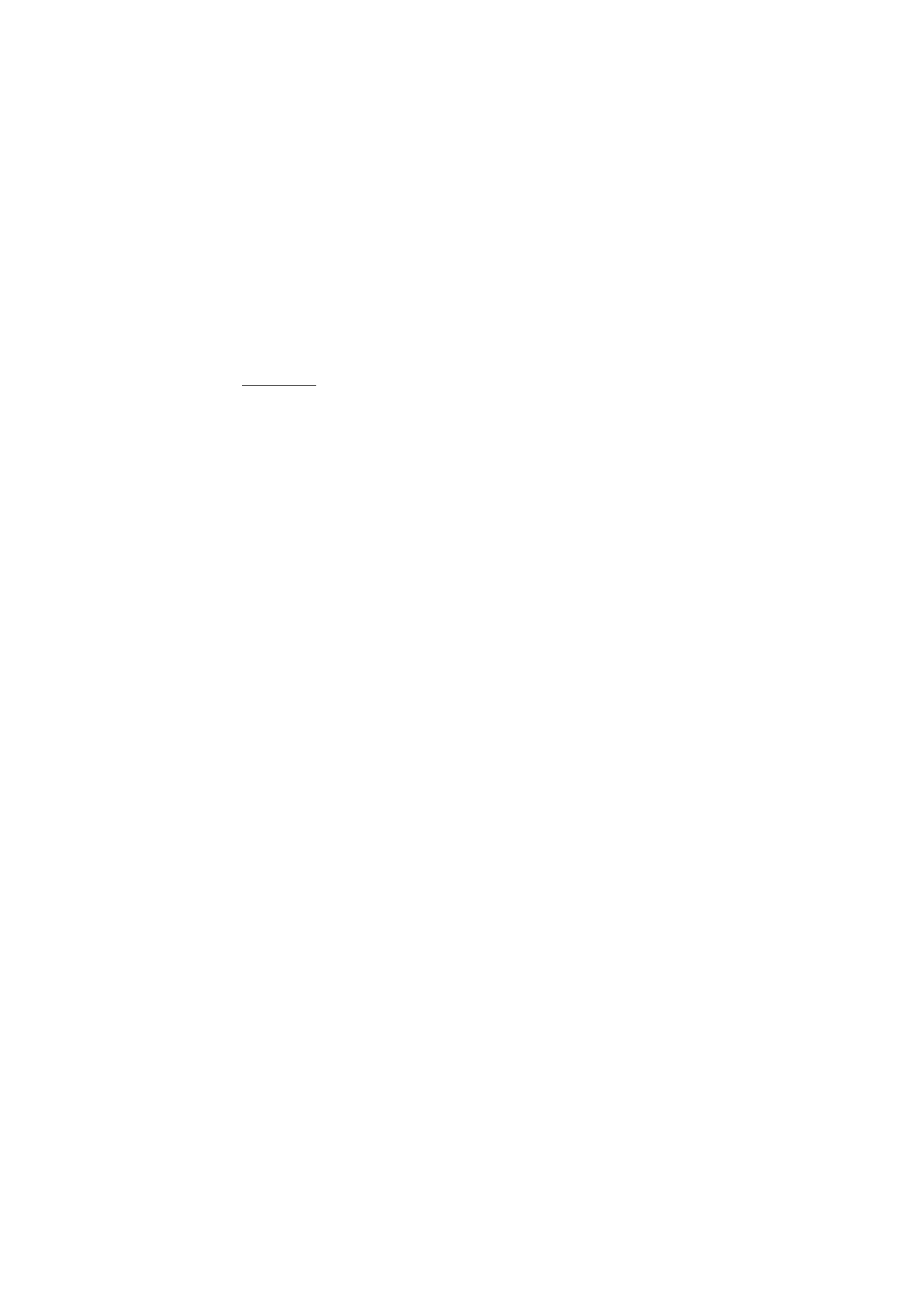
Modify video
To modify the video, select from the following
Edit video clip
options:
Cut
—Trims the video clip in the cut video clip view.
Add colour effect
—Inserts a color effect on the video clip.
Use slow motion
—Slows the speed of the video clip.
Mute sound
or
Unmute sound
—Mutes or unmutes the original video clip sound.
Move
—Moves the video clip to the selected location.
Adjust volume
—Adjusts the volume level.
Remove
—Removes the video clip from the video.
Duplicate
—Makes a copy of the selected video clip.
Edit text
(shown only if you added text)—To move, remove, or duplicate text;
change the color and style of the text; define how long it stays on the screen; and
add effects to the text.
Edit image
(shown only if you added an image)—To move, remove, or duplicate an
image; define how long it stays on the screen; and set a background or a color
effect to the image.
Edit sound clip
(shown only if you have added a sound clip)—To cut or move the
sound clip, to adjust its length, or to remove or duplicate the clip.
Edit transition
—There are three types of transitions: at the start of a video, at the
end of a video, and transitions between video clips. You can select start transition
when the first transition of the video is active.
Insert
—Select
Video clip
,
Image
,
Text
,
Sound clip
, or
New sound clip
.
Movie
—Preview the movie in the full screen or as a thumbnail, save or send the
movie, or cut the movie to a proper size for sending it in a multimedia message.
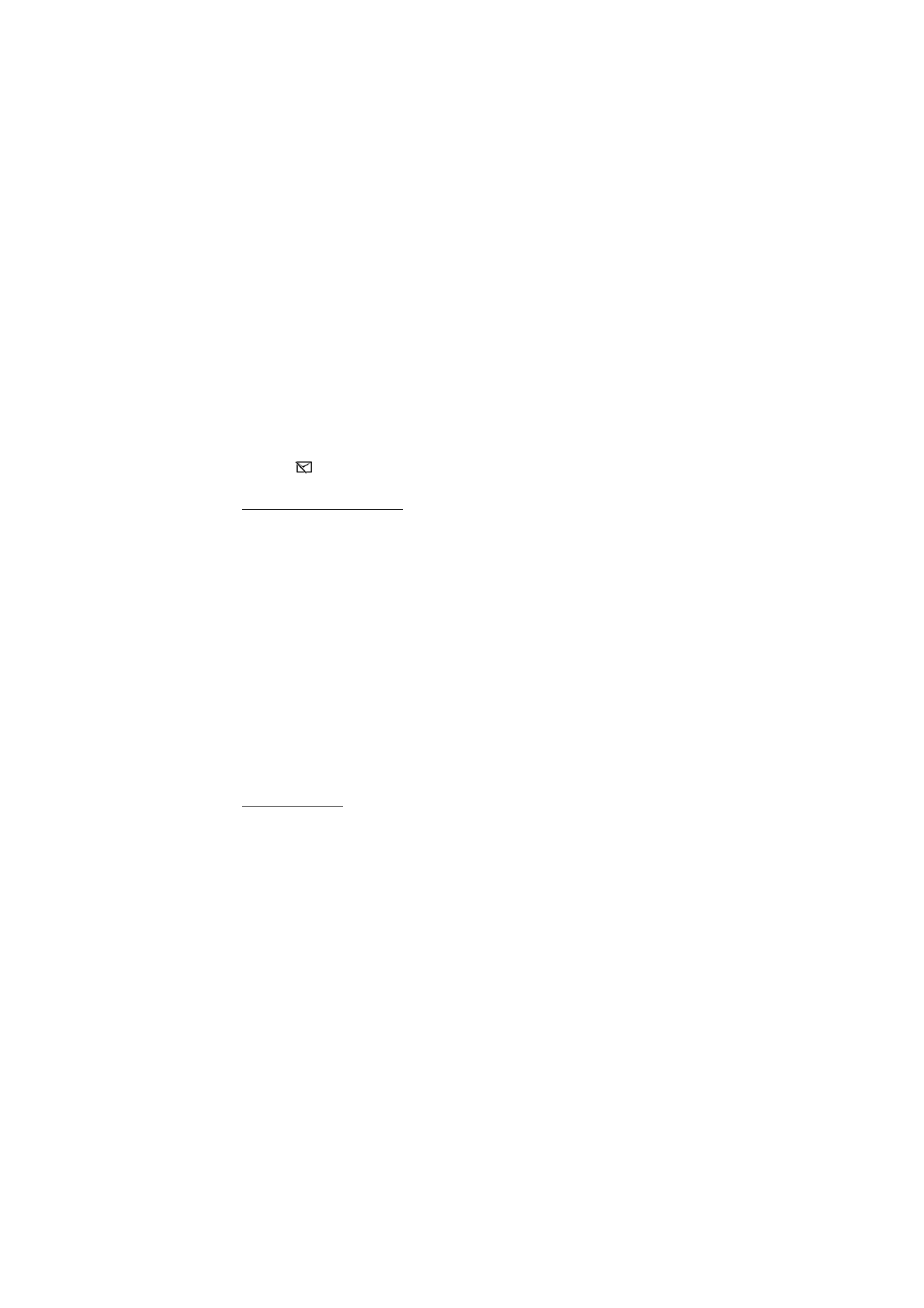
45
To take a snapshot of a video clip, in the cut video view, select
Options
>
Take
snapshot
. In the thumbnail preview view, press the scroll key, and select
Take
snapshot
.
To save your video, select
Options
>
Movie
>
Save
. To define the
Memory in use
,
select
Options
>
Settings
.
To send the video, select
Send
>
Via multimedia
,
Via e-mail
,
Via Bluetooth
, or
Via
infrared
. Contact your service provider for details of the maximum multimedia
message size that you can send. If your video is too large to send in a multimedia
message, appears.