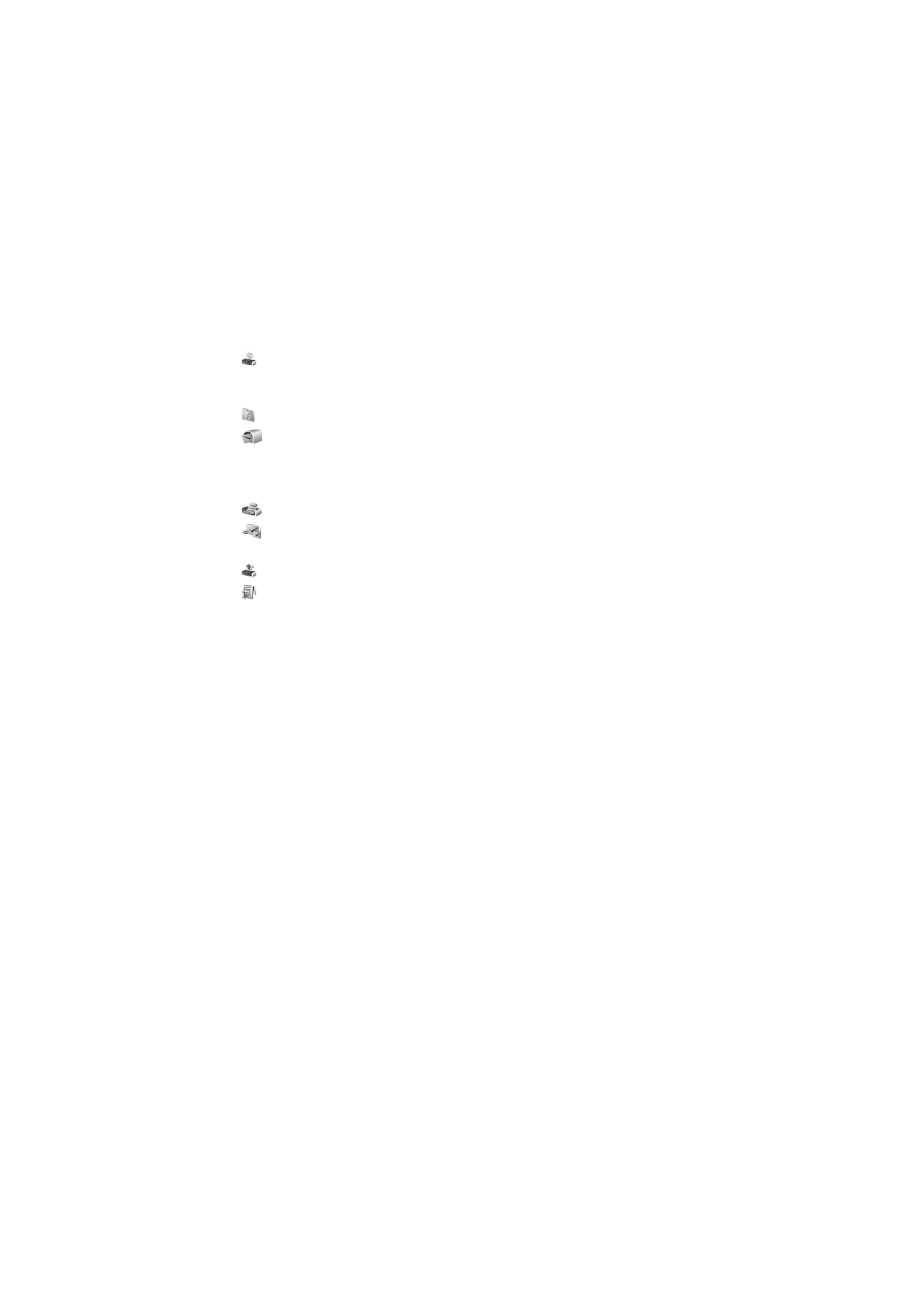
■ Write and send messages
Your device supports the sending of text messages beyond the character limit for a single
message. Longer messages are sent as a series of two or more messages. Your service
provider may charge accordingly. Characters that use accents or other marks, and characters
from some language options, take up more space, limiting the number of characters that can
be sent in a single message.
The wireless network may limit the size of MMS messages. If the inserted picture exceeds
this limit, the device may make it smaller so that it can be sent by MMS.
Only devices that have compatible features can receive and display multimedia messages.
The appearance of a message may vary depending on the receiving device.
Before you can send and receive an SMS message, a multimedia message, or an
e-mail, or connect to your remote mailbox, you must have the correct connection
settings in place. See “Messaging settings,” p. 36.
1. To create a message, select
Menu
>
Messaging
>
New message
and the
message type. To create an
Audio message
, see “Audio messaging,” p. 32.
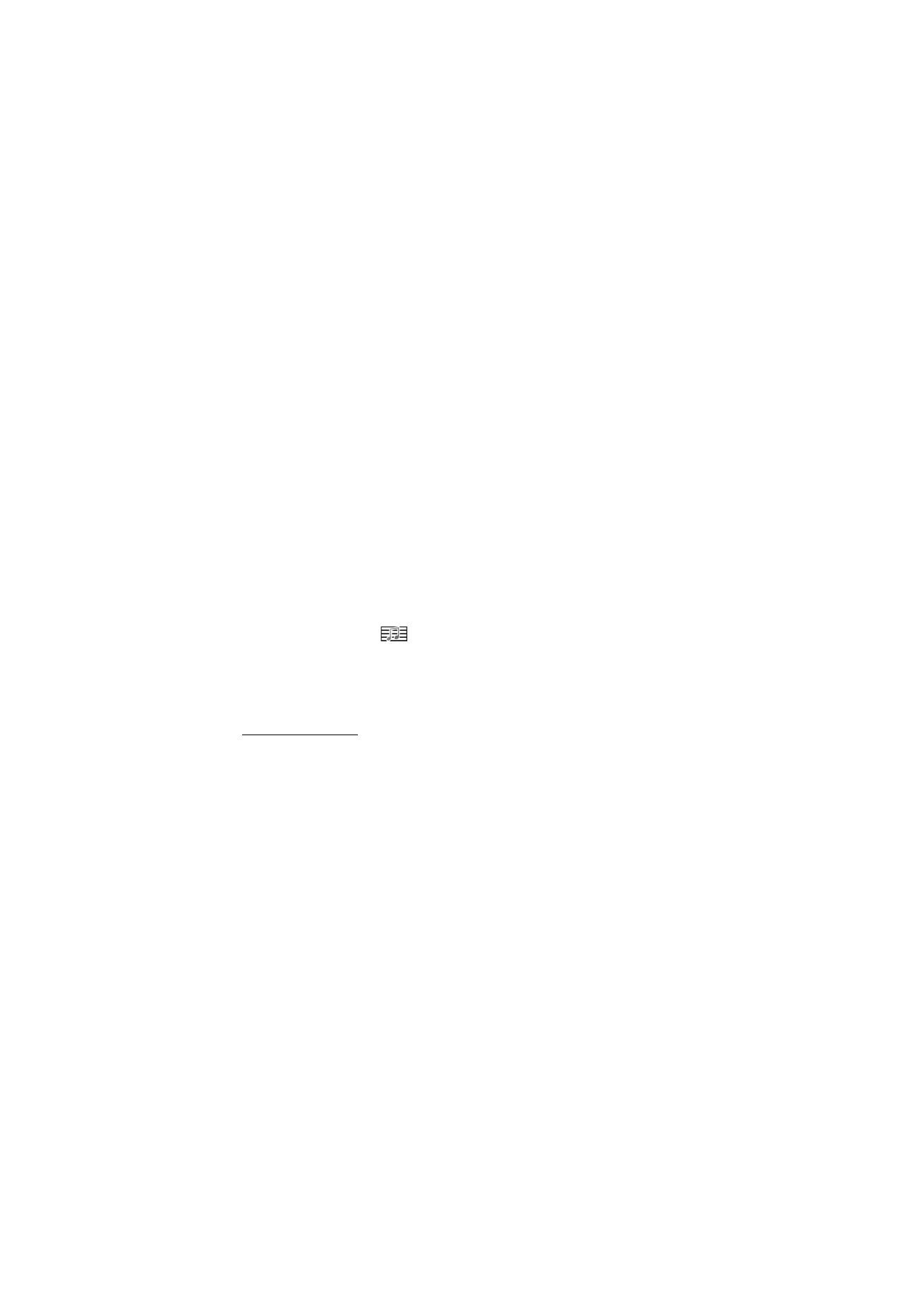
32
2. Press the scroll key to select the recipients or groups from
Contacts
or enter
the phone number or e-mail address of the recipient in the
To
field. Separate
recipients with a semicolon (;).
3. When creating an e-mail or multimedia message, scroll down to the subject
field, and write the message subject.
4. Scroll down to the message field, and write the message.
When you write text messages, the message length indicator shows how many
characters you can enter in the message. For example, 10 (2) means that you
can still add 10 characters for the text to be sent as two separate text
messages.
To use a template for the text message, select
Options
>
Insert
>
Template
. To
create a presentation based on a template to be sent as a multimedia message,
select
Options
>
Create presentation
. To use a text template for the
multimedia message, select
Options
>
Insert object
>
Template
.
To add a media object to a multimedia message, select
Options
>
Insert
object
>
Image
,
Sound clip
, or
Video clip
. To create and add a new media
object, select
Options
>
Insert new
>
Image
,
Sound clip
,
Video clip
or
Slide
.
When sound is added,
is shown.
To add a media object to an e-mail, select
Options
>
Insert
>
Image
,
Sound
clip
,
Video clip
,
Note
,
Other
or
Template
.
5. To send the message, select
Options
>
Send
.